Portable Document Format (PDF) is the most convenient file format for transferring your data. You have to scan your document to convert it into a PDF file. Over the past decades, we have had to rely upon dedicated service centers for converting your confidential data into a portable file format. Now, with the advancement in digital technology, we can simply scan a document on a Mac device to convert it into a PDF file.
The inbuilt abilities of the Mac operating system can convert your data into PDF file format. If you need to convert more documents into PDF, then it is advisable to go for third-party software. In this brief, we have explained the available methods for scanning your documents on a Mac device. Here is How to Scan a Document on Mac manually or with the Best Scanning Software for Mac.
How to Scan a Document on Mac?
You can scan the images and texts available on your Mac and convert them into a PDF format. The Mac OS also allows us to import pictures from cameras and scanners to convert them into portable documents. You may use the manual method for scanning your documents on a Mac device. However, for bulk capturing, it is advisable to use reliable third-party tools. To assist you in creating your PDF file, we have briefed all the possible methods here.
Manual Method for Scanning Your Documents on Mac
A scanner or a camera can provide the inputs needed to create your PDF file. You can also use existing images and texts in your system to create a document file. You can make use of a document-feeding scanner or flatbed scanner as per your choice. Let us check the tweaks that need to be done for creating your PDF file.
Scan File Using a Flatbed Scanner
Step 1: Use the appropriate scanners to prepare your page.
Step 2: Acquire the files available in the scanner using the Preview app on your Mac device.
Note: You should choose the scanner to import the file from it. If you don’t find your scanner, you have to set the scanner in the printer and scanner preferences.
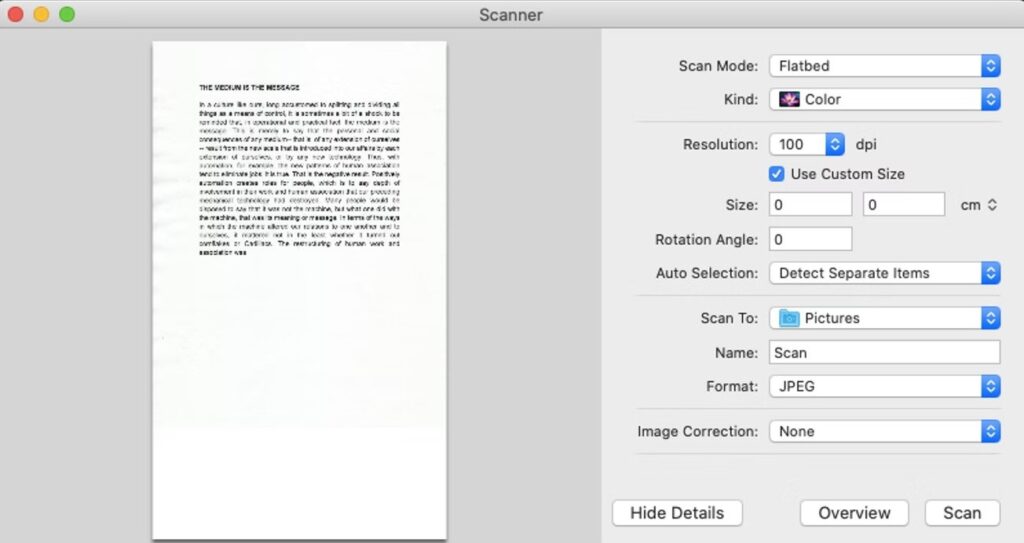
Step 3: Tweak the scanning preferences for your scanner.
Note: You have to set the scanning mode, type of document to be scanned, orientation and size of the file, and file destination.
Step 4: Click on the ‘Scan’ option to start scanning the pages.
Scan File Using a Document Scanner
If you need to scan more pages, then it is preferable to go for a document scanner. Let’s see how you can use it to capture your pages.
Step 1: Keep all the pages in the document feeder.
Step 2: Open the scanner from the scan tab of the printer & scanners.
Step 3: Set the scanning preferences.
Step 4: Select the document feeder in scan mode.
Step 5: Choose the ‘Scan’ option to create the PDF file.
Scan File from Image Capture
You can utilize the image-capturing technique for creating your PDFs. Here is how you can create your PDF file using the image.
Step 1: Access the application folder and choose the image capture option.
Step 2: Open up the devices option and select your scanner.
Note: Image capture can detect and scan from scanners connected to the network.
Step 3: Set the scanning and output settings as per your requirement.
Step 4: Choose the capture option to scan your file.
How to Scan a Document on Mac Using Third-Party Software?
So far, we have discussed the manual methods for scanning your documents on Mac. However, you can avail of advanced scanning options by using Third-party software. There are plenty of tools available online to capture your documents on Mac. Adobe Acrobat DC is the leading third-party software for scanning documents on the Mac device.
Adobe Acrobat DC
The Best Scanning Software for Mac, Adobe Acrobat DC, has better features and superior abilities. The software can save files in the cloud, view PDFs, and scan and create PDFs. You can use this tool for your PDF-related activities. Using this software, you can create PDFs from screenshots, scanners, web pages, and blank pages.
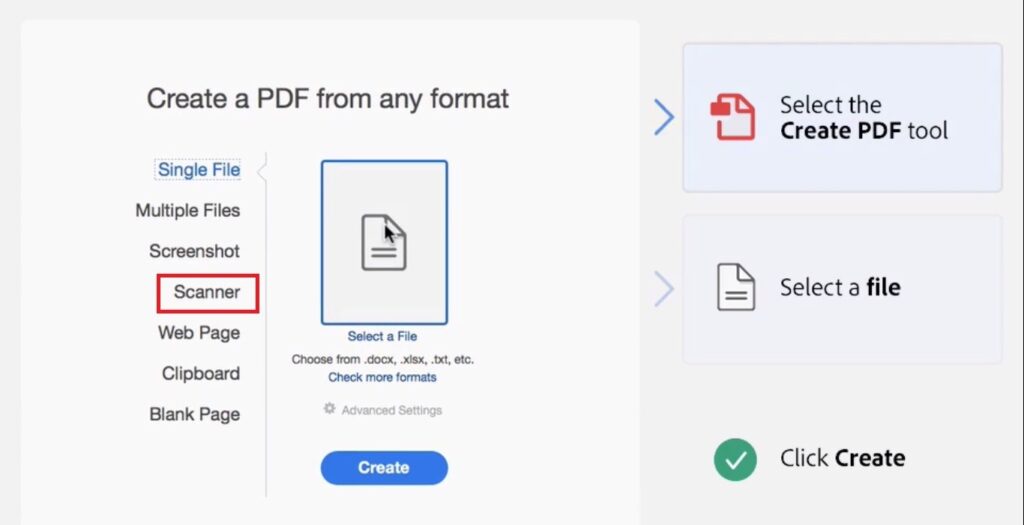
Features
● Better ease of usage
● Supports multiple languages
● Capable of creating, viewing, editing, and signing PDFs.
● Compatible with multiple versions of MacOS
● Can protect your documents on the go
Pricing
● A 7-day free trial
● $14,99 per month
Final Verdict
PDFs are unavoidable file formats for every one of us. The creation of a PDF file is an essential operation for all devices. We have to scan our texts to convert them into PDF files. Doing the same on a Mac is worth exploring. We have outlined the complete process to scan a document on a Mac in this post. Go through the details and get expertise in PDF creation.



