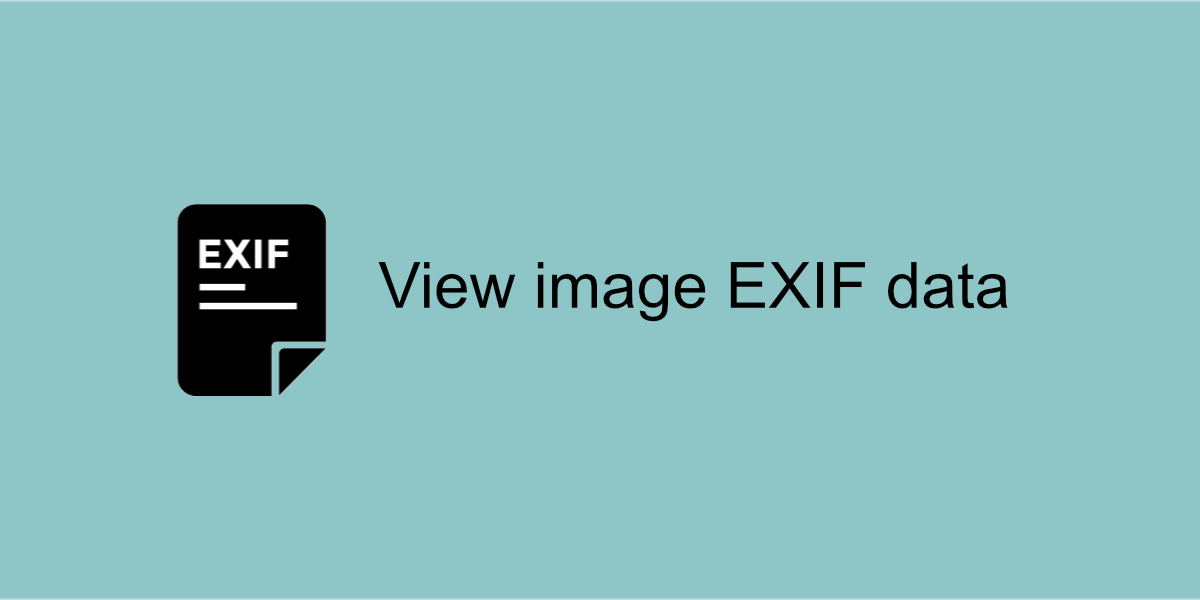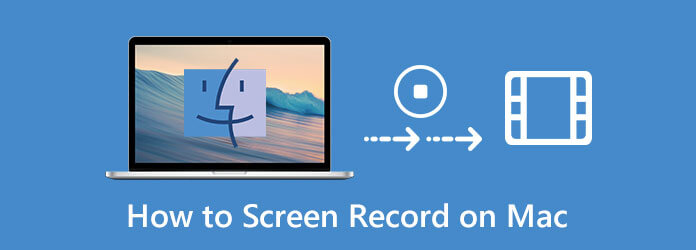Metadata or EXIF Data can reveal a lot about you! Whenever we capture any photo or selfie with a smartphone or a digital camera, it creates some information like device detail, date, time, location information, geotags and more. You can easily view photo EXIF data manually or with the help of an EXIF viewer online. It’s easy to edit or delete EXIF information if you use the best EXIF editor.
What is EXIF Data?
EXIF data is the information that tags along with every photo. It contains camera information, shutter speed, pixel resolution, focal length, date, time, location, and other details. Many devices have this feature of automatic metadata creation. You can also configure the settings to edit or remove EXIF information and Metadata of the clicked images.
How to View Photo EXIF Data on Windows
It’s easy to view EXIF data on Windows with a few simple steps. With these steps, you can only view the Metadata information but can’t edit it.
Step 1. Press Win + E to access Windows Explorer.
Step 2. Get into the folder where you have saved the photos.
Step 3. Expand the folder and right-click on the image you wish to explore EXIF data.
Step 4. Click on the Properties option from the menu.

Step 5. A new image properties window will open. Click on the Details tab on the top and it will display all the details related to the image.
How to View Photo EXIF Data on Mac
Unlike Windows, steps to view EXIF data on Mac is a little tricky. You will need to follow a couple of extra steps to check the metadata on a photo.
Step 1. Get into File Explorer and access the folder that has your photos.
Step 2. Right-click on the photo you wish to check details and click on the Open with Preview App.
Step 3. As you see the Preview app, click on the Tools option and then select the Show Inspector option in the toolbar menu.

Step 4. On the Inspector window, find the info icon and click on it to check the Metadata on a photo.
How to Remove EXIF Data on Windows
Editing EXIF information of a single photo is easy however you may have hundreds of photos in an album that needs to be edited. You may follow these steps to edit EXIF information or remove EXIF information from a photo.
Step 1. Press Win + E to access Windows Explorer.
Step 2. Get into the folder where you have saved the photos.
Step 3. Expand the folder and right-click on the image you wish to explore EXIF data.
Step 4. Click on the Properties option from the menu.
Step 5. A new image properties window will open. Click on the Details tab on the top and it will display all the details related to the image.

Step 6. Click on the Remove Properties and Personal Information link at the bottom.
Step 7. A new window will open and give you the option to select the ‘Remove the following properties from this file’ radio button on the top. Click on the ‘Select All’ button to select all the fields. Click on the Ok button to remove EXIF data from the image.
How to Remove Photo EXIF Data on Mac
It’s easy to remove EXIF data from a single photo. Following this process repeatedly for multiple photos can be a tiring task. You can make use of the Best Photo EXIF Editor for Mac to quickly view, edit or remove Metadata from multiple photos at a time.
Step 1. Get into File Explorer and access the folder that has your photos.
Step 2. Right-click on the photo you wish to check details and click on the Open with Preview App.
Step 3. As you see the Preview app, click on the Tools option and then select the Show Inspector option in the toolbar menu.
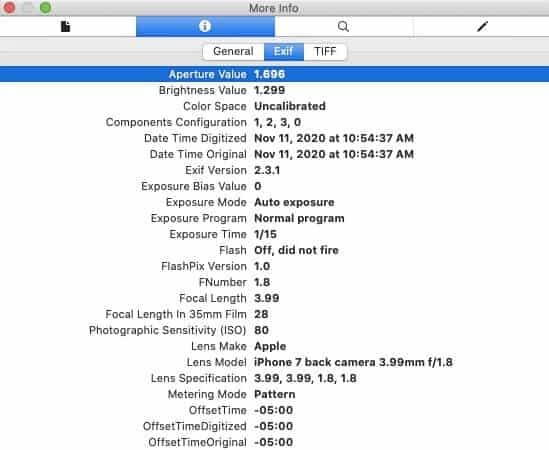
Step 4. On the Inspector window, find the info icon and click on it to check the Metadata on a photo.
Step 5. Click on the Remove Location or Hide Location button to remove the information.
Photos EXIF Editor for Mac
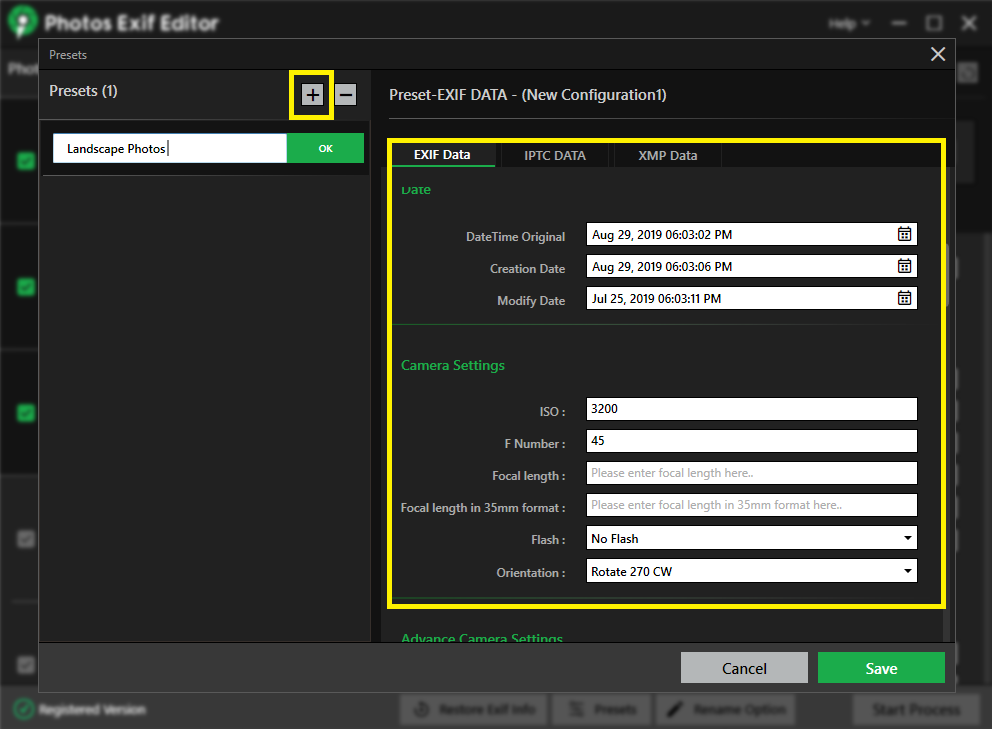
Photos EXIF Editor is the Best Batch EXIF Photo Editor for Mac and Windows. It has great compatibility with all the latest OS versions. You can quickly view, edit or remove Metadata information of one or all photos in an album. It has great functionality to perform Batch edits of the entire album with unlimited photos.
Summing Up
This article on how to check Metadata on photos has all the simple steps to view photo EXIF data and Metadata on Windows and Mac. The manual methods can only help you view and remove Metadata however you can always automate the process with the Best EXIF Photo Editor for Mac and Windows. Image Metadata viewer comes with multiple features to batch process Metadata information.