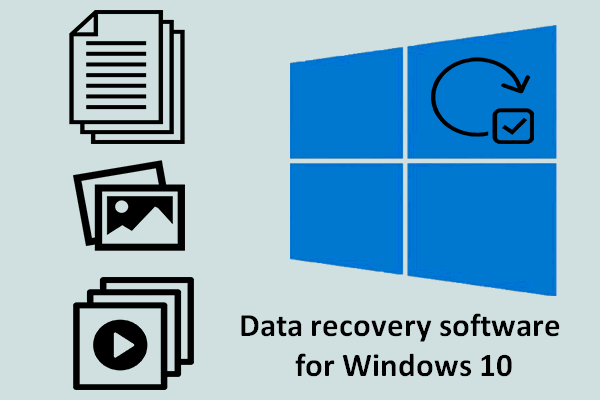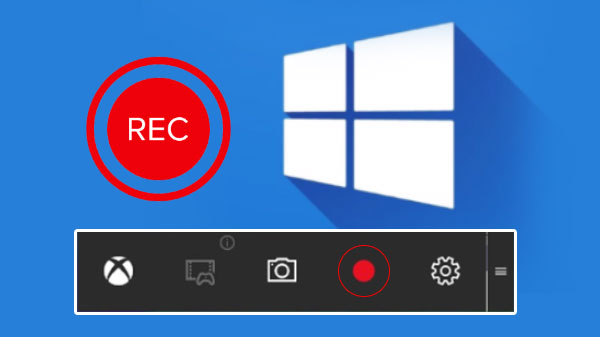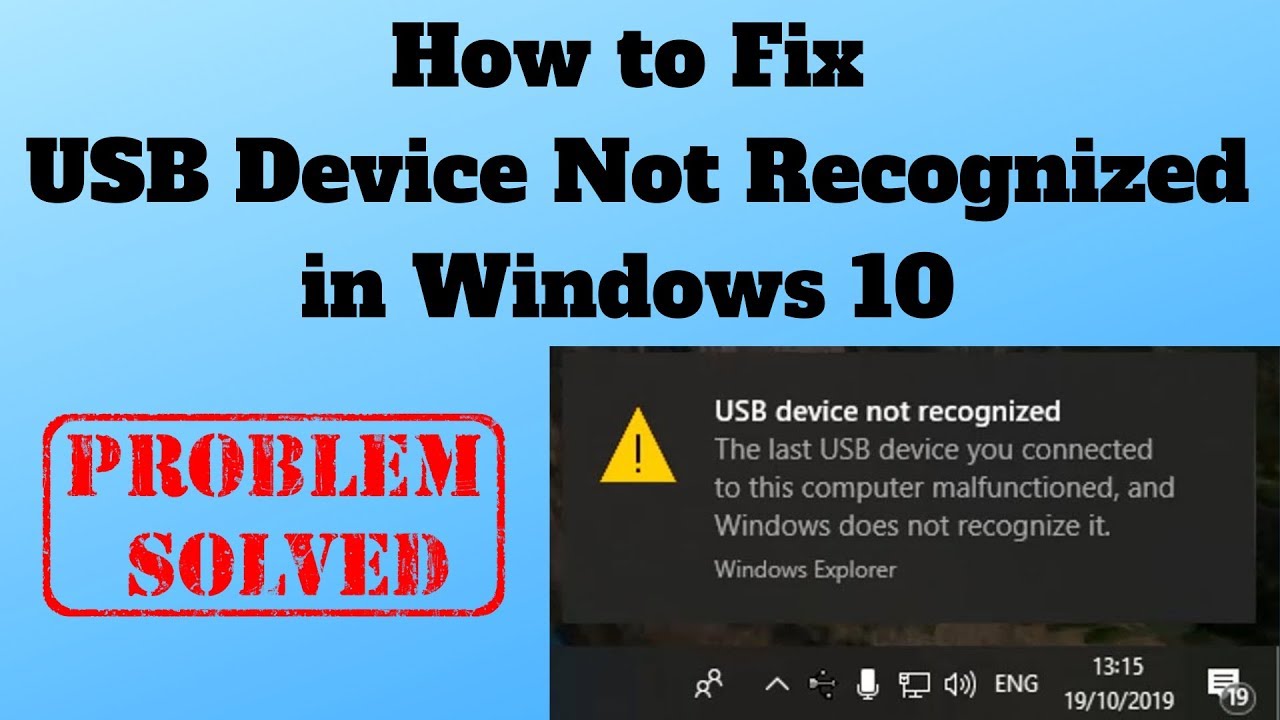Smartphones have evolved a lot in the past few years and came up with multiple advanced features. One of the enhancements is an HD camera with up to 108 megapixels to capture beautiful memories on the go. When we run out of storage on our smartphones, we take a backup of our smartphone on our PC believing that our data is safe and secured. What if you encounter data loss due to accidental format, system crash, or hard drive corruption?
We can’t compromise on our precious data just like that! This article on how to recover media files will guide you on how to restore your deleted media files and bring back your memories. There are manual methods to recover deleted photos, recover lost videos, or recover media files and other documents if you have set up proper backup and restore options before the files are deleted. You can also automate the process by using one of the best data recovery software to recover media files. Let’s start with the basic manual steps before we try advanced recovery options.
Check Recycle Bin
If you have recently deleted some media files and the system is up and running fine, it’s better to check the Recycle Bin. Temporarily deleted files can be found in the Recycle Bin if the file size is not huge.
Step 1. Press (Win + D) to reach the Desktop screen.
Step 2. Double-click on the Recycle Bin icon and it will explore all the deleted files.

Step 3. Look for your deleted media files. Click on the View menu and select Large Icons from the Layout section. Press and hold the Ctrl key and click on the media files that you wish to recover.
Step 4. Click on the Restore the Selected Items option from the top ribbon to restore your deleted media back to their original location.
Restore Previous Versions
If you have configured your computer to take proper backup, create file images, turned ON file recovery options and system restore options, there are chances that you can recover deleted media within the computer. The Previous Version option is Windows inbuilt feature to recover deleted photos, videos, or other data files. Here is how you can use it!
Step 1. Press (Win + E) to get into Windows Explorer.
Step 2. Select the folder from where your photos, videos, or media files are lost.

Step 3. Right-click on the folder and select the ‘Restore Previous Versions’ option from the dropdown menu.
Step 4. It will open up the Folder Properties window and scan for images of the previous versions. If there are any recoverable versions available, it will list out with the date and time of creation.

Step 5. Select the most recent previous version that should have your photos and videos available and click on the Restore button. Click on Apply and Ok buttons to finish the process.
You can also perform backup and recovery options if you have already taken a proper backup of your files. You need to ensure that you have backed-up all your data on an external storage device.
Use Photos Recovery Software

If these manual methods are not helping you out, you can make use of the best data recovery software to Recover Media Files Lost Due to Accidental Format or hard drive failure. We have tried, tested, compared, and reviewed dozens of the best data recovery software and listed the one that could recover deleted photos and videos from formatted, crashed, or corrupt storage devices.

Photos Recovery by Systweak
Download Link: Get it Here
Supported File System: FAT, FAT 32, NTFS, etc.
Supported OS: Windows 10/8.1/8/7 (32-bit & 64-bit)
RAM: Min 1 GB RAM (2 GB recommended)
Free Hard Drive Space: 200 MB or more
Processor: Pentium IV and above
Price: $39.95

Photos Recovery by Systweak is one of the best data recovery software for Windows 11 and earlier versions to find and recover deleted photos, lost videos and other media files. Even if you don’t know how to recover media files, this product can restore your deleted media with just a few clicks. You can easily find and recover deleted photos and videos in multiple image file formats.

Photos Recovery is compatible to recover media files from internal/external HDD, SSD, SD Cards, USB Drives, 4K Hard Drives, Digital cameras, and other storage devices that connect to your Windows. It is compatible with FAT, FAT32, NTFS, ReFS, APFS, HFS, and RAW formatted devices. You just need to select the device, folder, or drive partition to scan and it will list out all the recoverable media. You can preview the recoverable media and click on the Recover button.
Summing Up
It’s painful if you lose your precious media files. This article on how to recover media files will help you to recover media files lost due to accidental format or hard drive crashes. The manual process to restore your deleted media may not recover all the deleted files. you can make use of the best data recovery software to quickly recover deleted photos, lost videos or other media files.