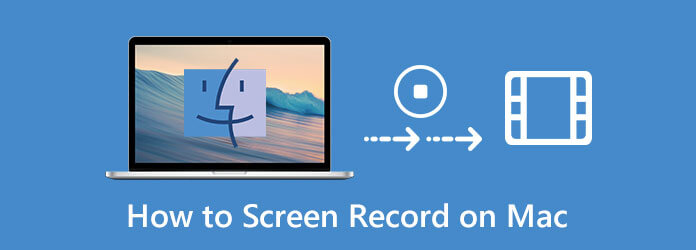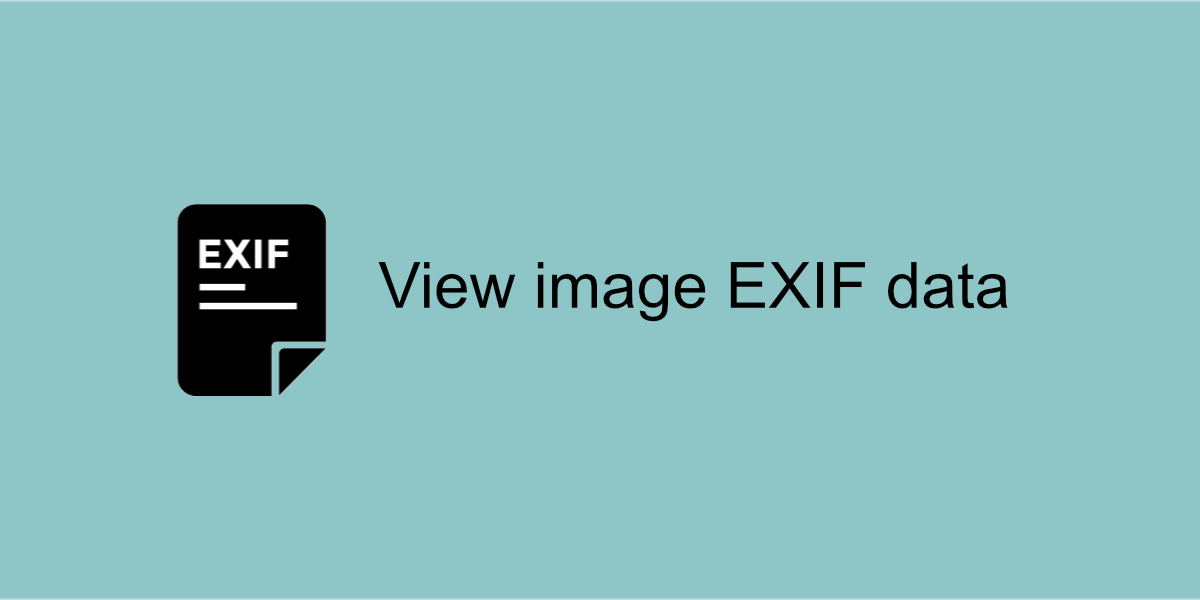Mac is known for its advanced features, and recording video on it is no exception. Whether you want to record a video tutorial, a gameplay video, or a video chat, Mac offers several built-in tools that make it easy to record videos. In this article, we will discuss an easy method to record video on a Mac using inbuilt tools and the Best Video Recording Software for Mac.
Record Video on Mac
Screen recording is an essential tweak for all. Mac devices with their superior ability provide some smart options for recording your system screen. Explore and make use of these below utilities and applications for Video Screen capture on Mac.
QuickTime Player
QuickTime Player is a built-in application on Mac that allows you to record videos.
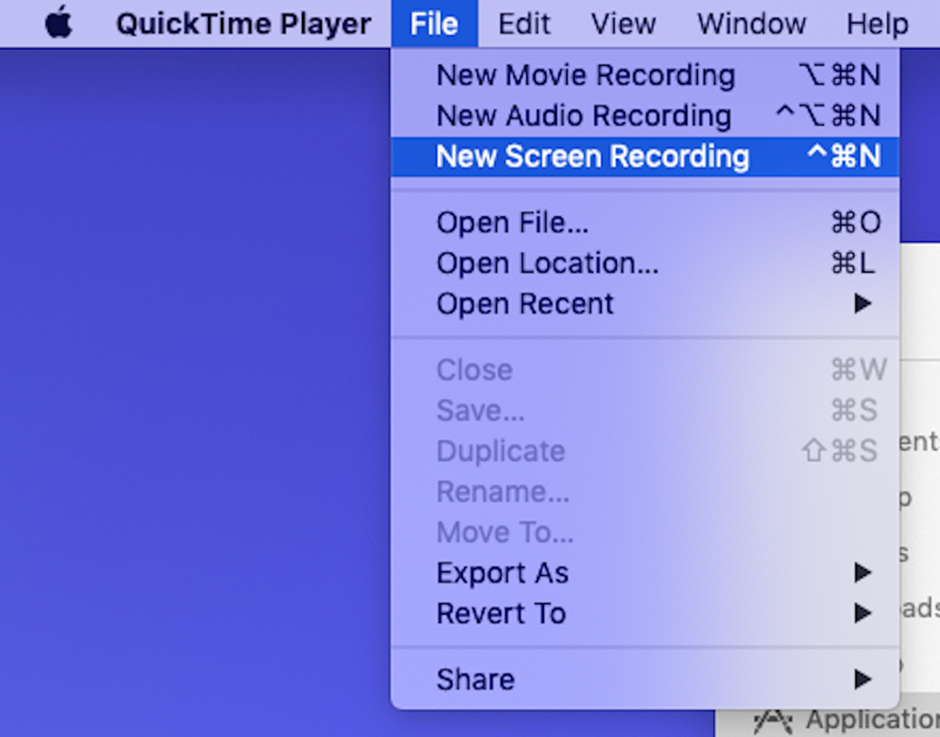
Step 1: To open the app, click on the Spotlight Search icon (magnifying glass) in the top right corner of your screen and type ‘QuickTime Player’ in the search bar. Click on the QuickTime Player app icon to open the application.
Step 2: Once you have opened the QuickTime Player app, go to the File menu in the top left corner of the screen and click on the ‘New Movie Recording’ option.
“Note: Alternatively, you can use the keyboard shortcut (Command + Option + N) to start a new movie recording.”
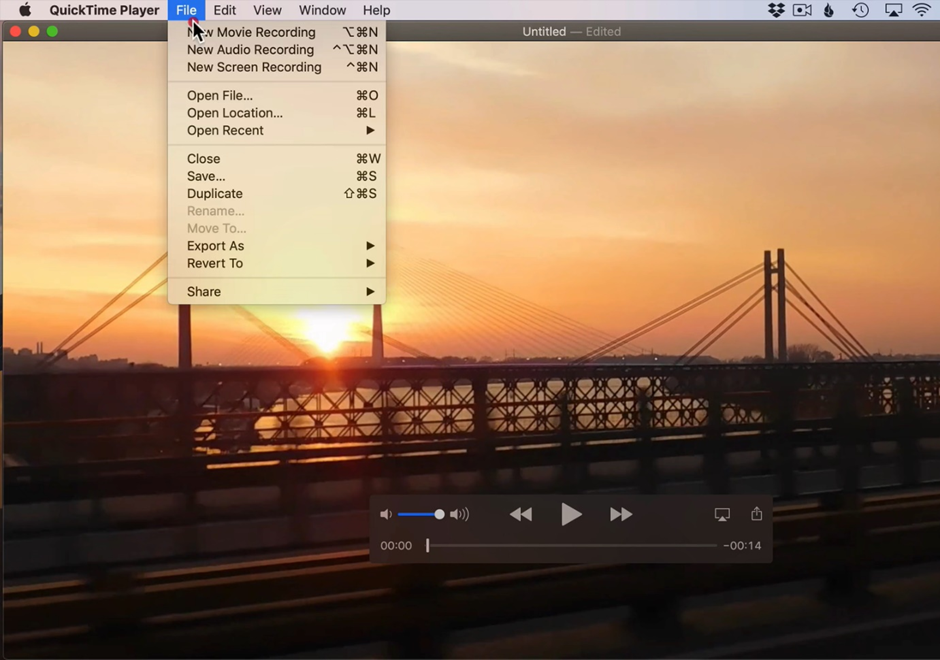
Step 3: When you start a new movie recording, the QuickTime Player app will open a recording window on your screen. You can adjust the recording settings before you start recording by clicking on the small arrow next to the record button. Here, you can select the microphone and camera you want to use for the recording. You can also choose to record the entire screen or a selected portion of it.
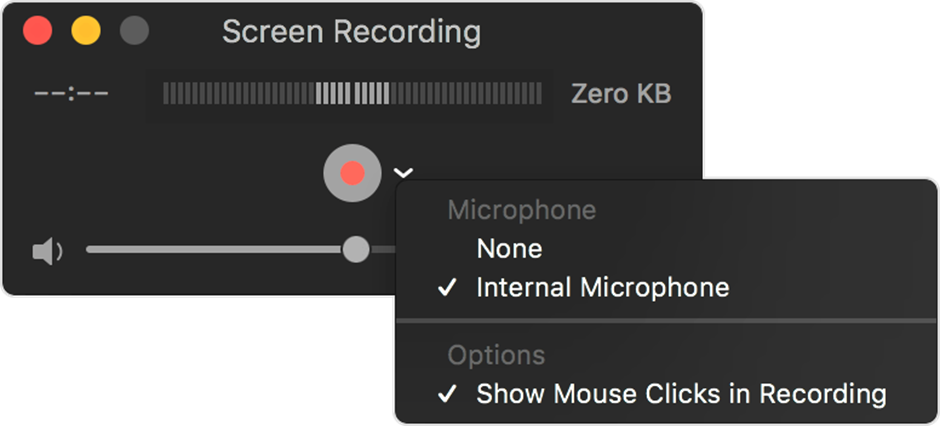
Step 4: Once you have adjusted the recording settings, click on the red record button to start the video recording. You will have a three-second countdown before the recording begins.
Step 5: To stop the video recording, click on the Stop button in the menu bar or press the (Command + Control + Esc) key combination. The video will be automatically saved to your Mac’s hard drive.
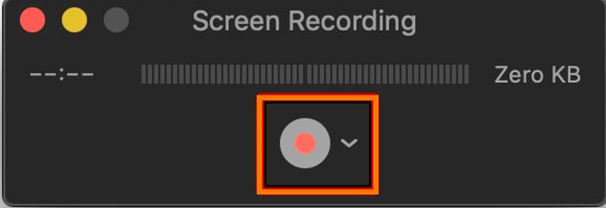
Step 6: After you have recorded the video, you can edit it using the QuickTime Player app. Open the video file in QuickTime Player, and then go to the Edit menu in the top left corner of the screen to access editing options. Here, you can trim the video, adjust the volume, or add text and annotations.
Step 7: Once you have edited the video, go to the File menu and click on the Save button. Choose a location on your Mac where you want to save the video and click on the Save button.
Photo Booth
Photo Booth is another inbuilt app on Mac that allows you to record videos. It’s typically used for taking pictures with your Mac’s built-in camera, but you can also use it to record videos.
Step 1: Open the Photo Booth app.
Step 2: Select the video recording option, and click the red record button.
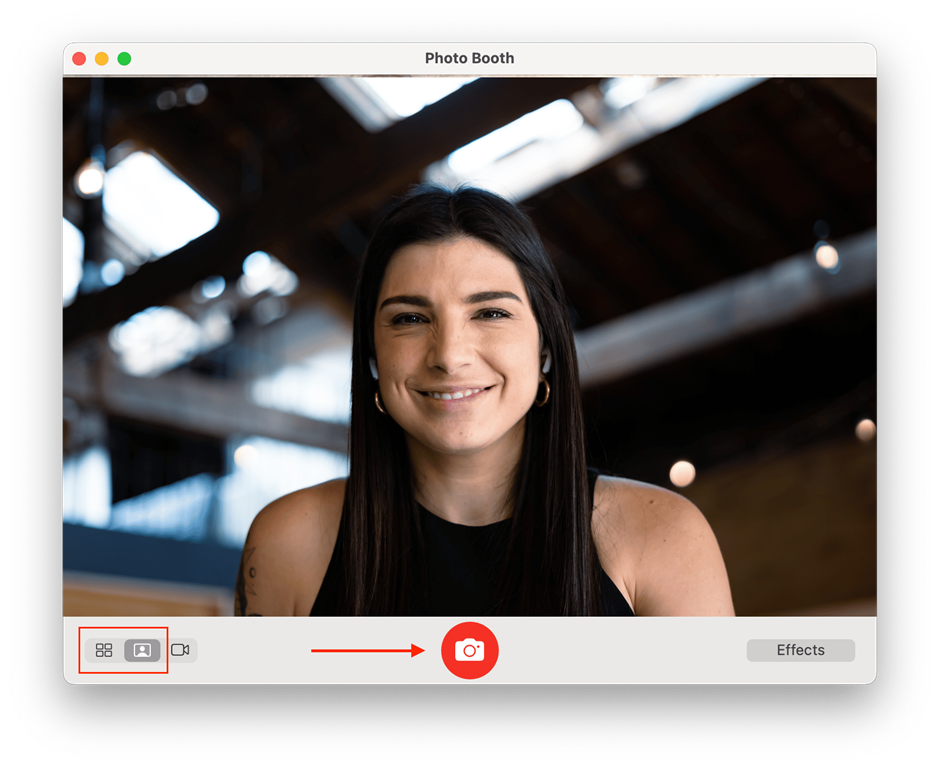
Step 3: Once you’re finished recording, you can preview and save the video to your Mac.
EaseUS RecExperts
EaseUS RecExperts is an intuitive Video Recording Software for Mac that offers a range of features and tools for users. While there may be some drawbacks to using the software, the ease of use and comprehensive editing options make it a good choice for those looking to create high-quality videos.
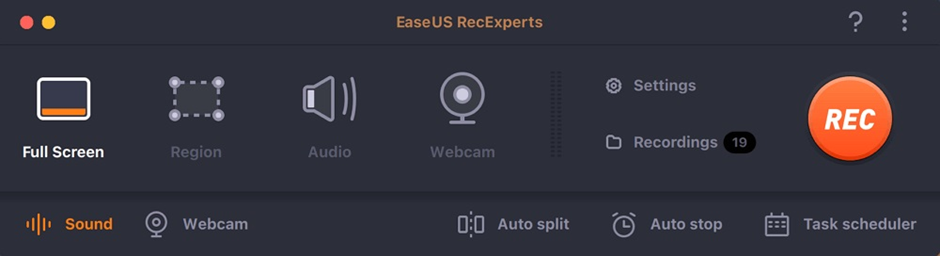
Features:
● EaseUS RecExperts offers a range of recording options, including full-screen, specific windows, and custom regions.
● The software allows users to record audio and video simultaneously and supports both system audio and microphone audio recording.
● RecExperts also offers a variety of editing tools, including trimming, splitting, merging, and adding text or images to video files.
● The software also provides options for exporting recorded and edited videos in a variety of formats, including MP4, AVI, and MOV.
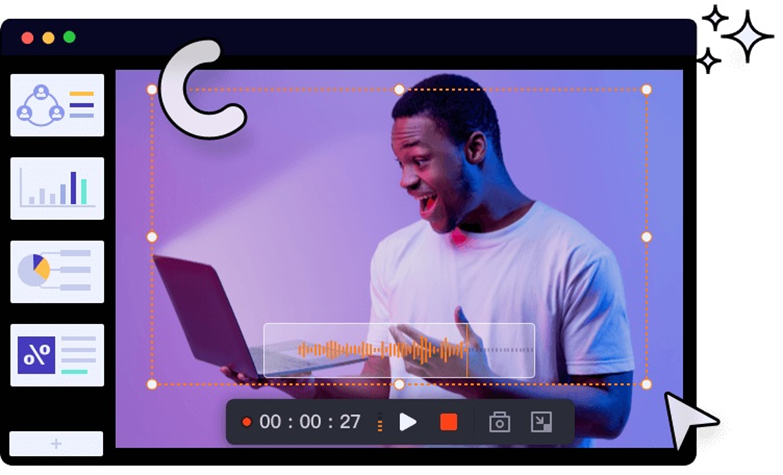
Pros:
● EaseUS RecExperts is easy to use and offers a straightforward interface, making it accessible to users of all experience levels.
● The software allows users to record high-quality audio and video, with options to customize recording settings for different use cases.
● The editing tools provided by RecExperts are comprehensive and allow users to make a range of adjustments to their recorded videos.
● The software also offers options for exporting videos in a variety of formats, making it easy to share or upload videos to different platforms.
Cons:
● Some users have reported experiencing bugs or glitches when using RecExperts, which can impact the software’s reliability.
● Some users may find the pricing of RecExperts to be on the higher side compared to other screen recording and editing software available in the market.
Wrapping Up
Recording a video on a Mac is a simple process that can be completed using several inbuilt tools and third-party apps. With the built-in tools, you can adjust the recording settings, start and stop the recording, edit the video, and save it to your computer’s hard drive. Whether you want to record a tutorial, gameplay video, or video chat, the Video Recording Software for Mac provides an easy and convenient method for recording high-quality videos on your Mac
Also Read: content writing services
No Credit Check Loans Guaranteed Approval
What Is Affiliate Marketing – A Free Virtual Event